In 2020, Companies House introduced an ‘Upload a document’ tool that allowed business owners – or people working on their behalf – to digitally send specific documents instead of physically having to mail them.
In this post, we provide a step-by-step guide on how to upload documents to Companies House and we answer any questions you may have about this function. Let’s get started.
What sort of documents can I upload to Companies House?
There is no crossover between Companies House WebFiling and the ‘Upload a document to Companies House’ function. If a document can be filed online via WebFiling, you will not be able to upload it and vice versa.
There are also some scenarios when physical documents must be mailed, such as a company name change that includes a sensitive word or anything related to community interest companies (CICs).
What you can upload is broken up into five categories with each covering a number of forms related to the following categories:
- Share capital
- Registrar’s powers
- Change of constitution
- Scottish limited partnership
- Scottish qualifying partnership
What do I need before uploading a document?
You should have the following to hand in order to upload a document:
- The company registration number
- Your Companies House account details (these are not the same as your WebFiling details, register here if you don’t have an account)
- A completed digital copy of the form that you wish to upload (this must be a PDF smaller than 4MB)
- The company authentication code (for some but not all documents)
- A means to make online payment (for some but not all documents)
- Supporting documentation to act as evidence (for some but not all documents)
How to upload a document to Companies House
Once you have the necessary information, as outlined above:
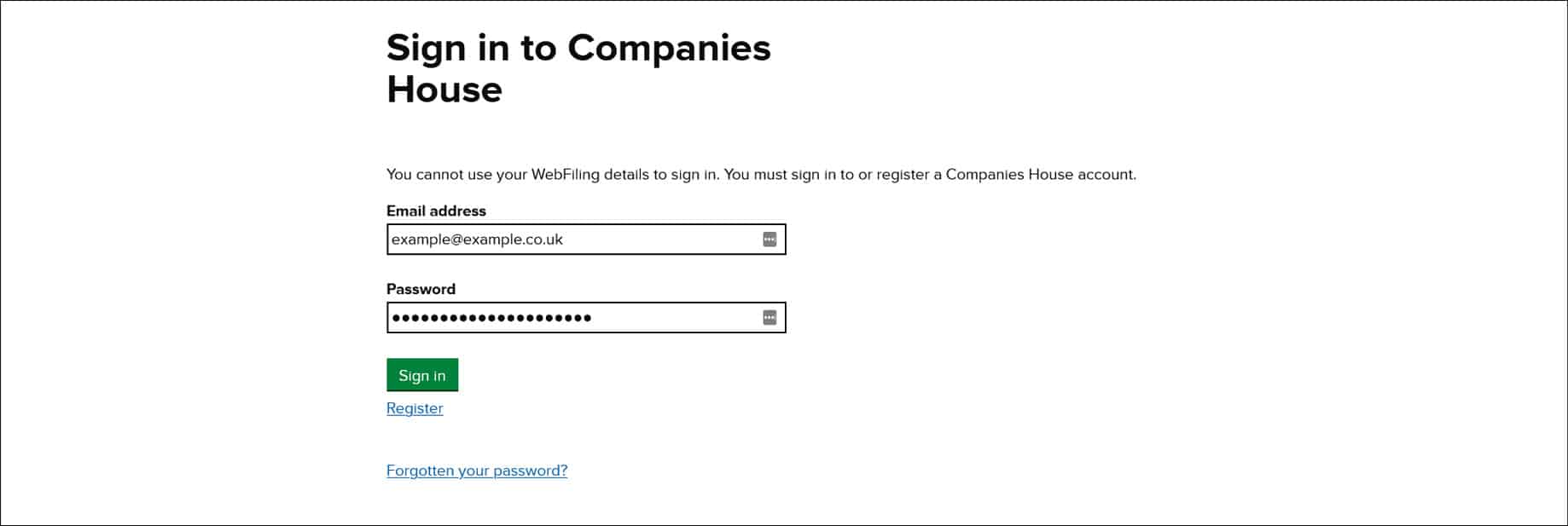 2. Enter your company’s registration number and select ‘Continue’
2. Enter your company’s registration number and select ‘Continue’
 3. Check that you have accessed the correct company and select ‘Confirm’ (if the wrong company is displayed, select ‘Back’ and re-enter the company registration number)
3. Check that you have accessed the correct company and select ‘Confirm’ (if the wrong company is displayed, select ‘Back’ and re-enter the company registration number)
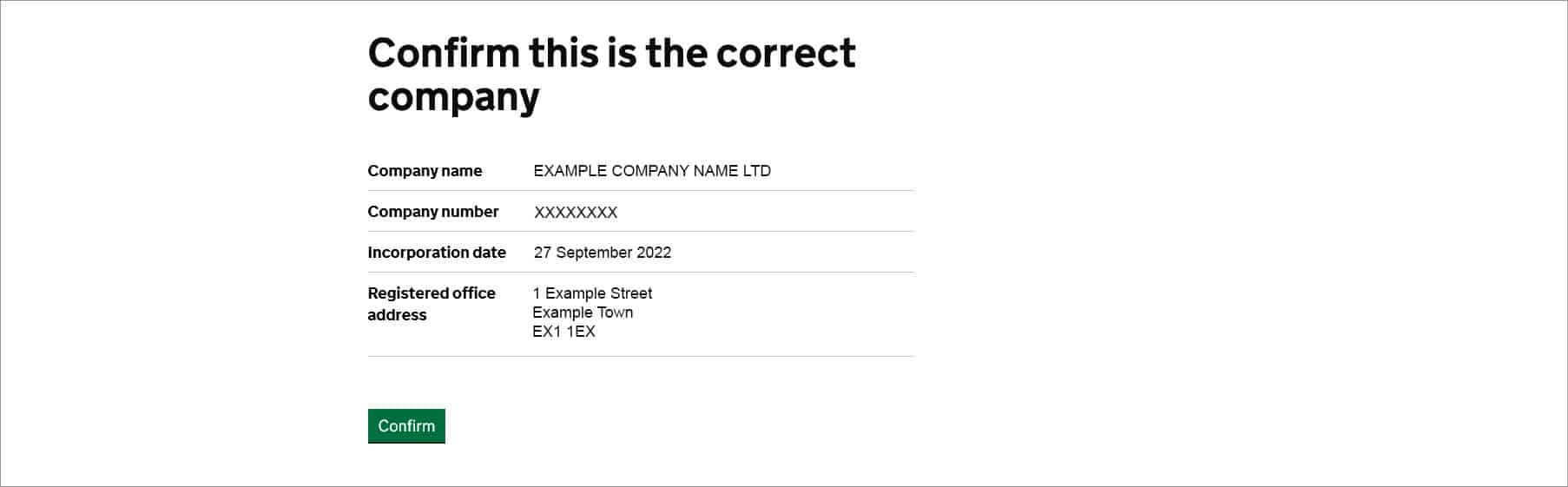 4. Click on the category of the document that you want to upload and select ‘Continue’
4. Click on the category of the document that you want to upload and select ‘Continue’
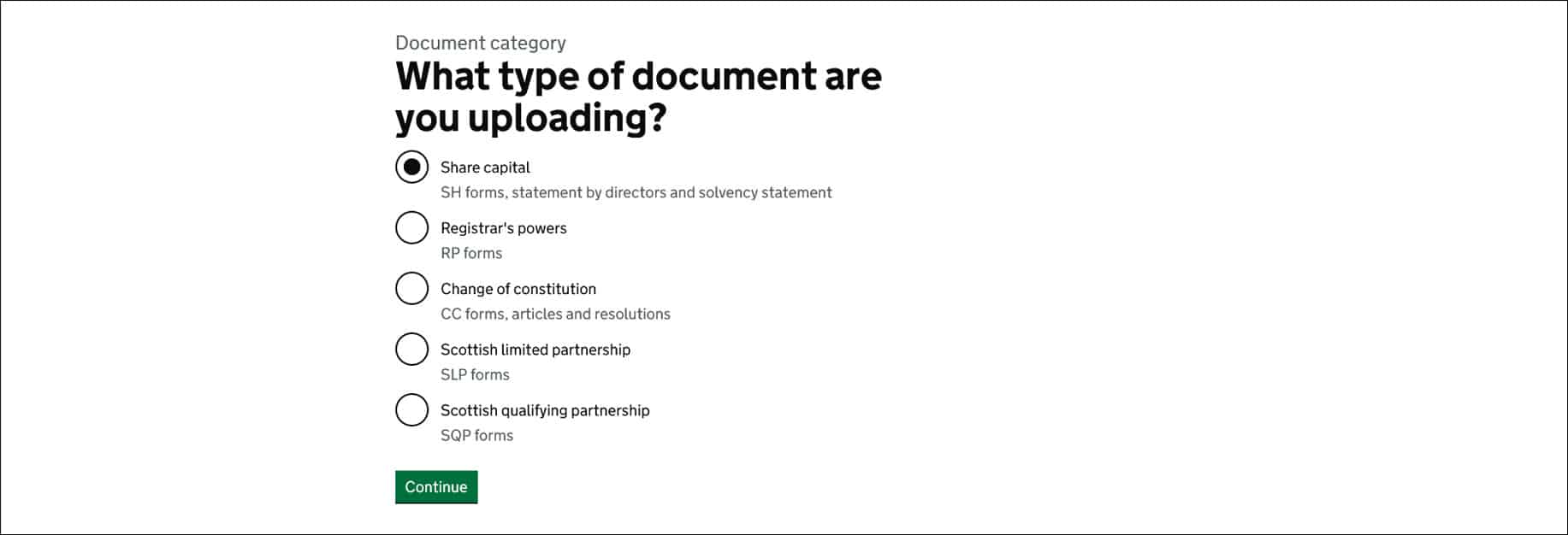 5. Choose the type of document that you are uploading and select ‘Continue’
5. Choose the type of document that you are uploading and select ‘Continue’
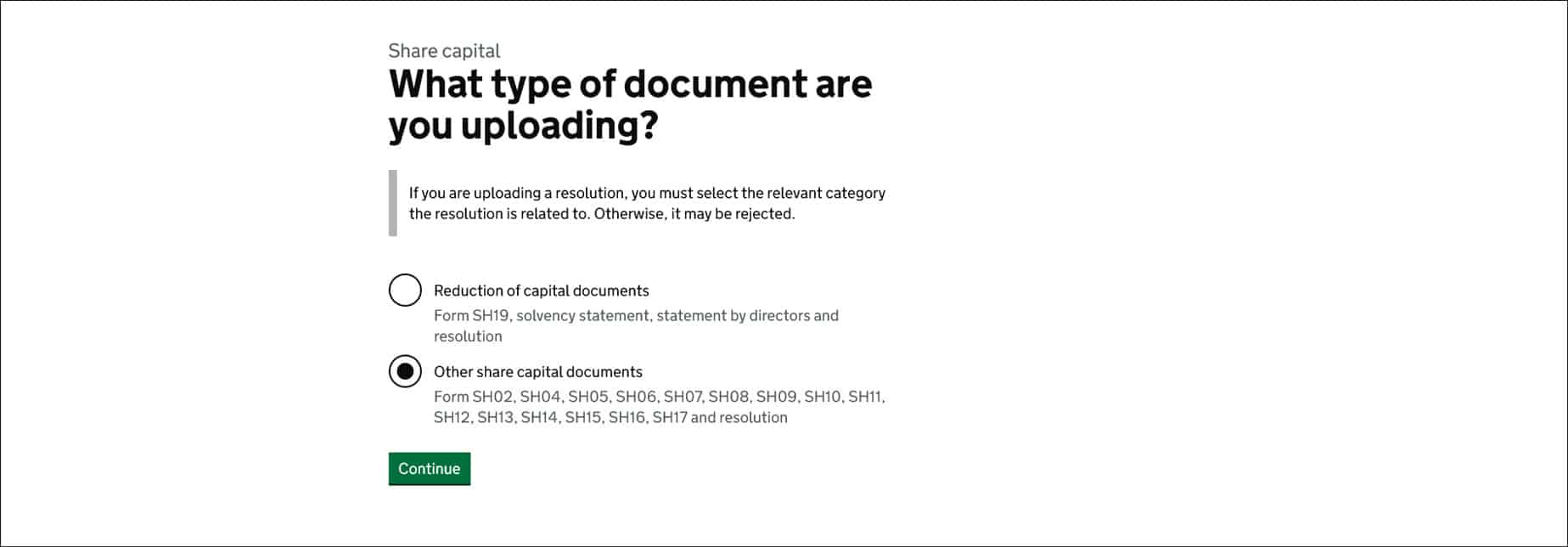 6. Click on the specific document that you are uploading and select ‘Continue’
6. Click on the specific document that you are uploading and select ‘Continue’
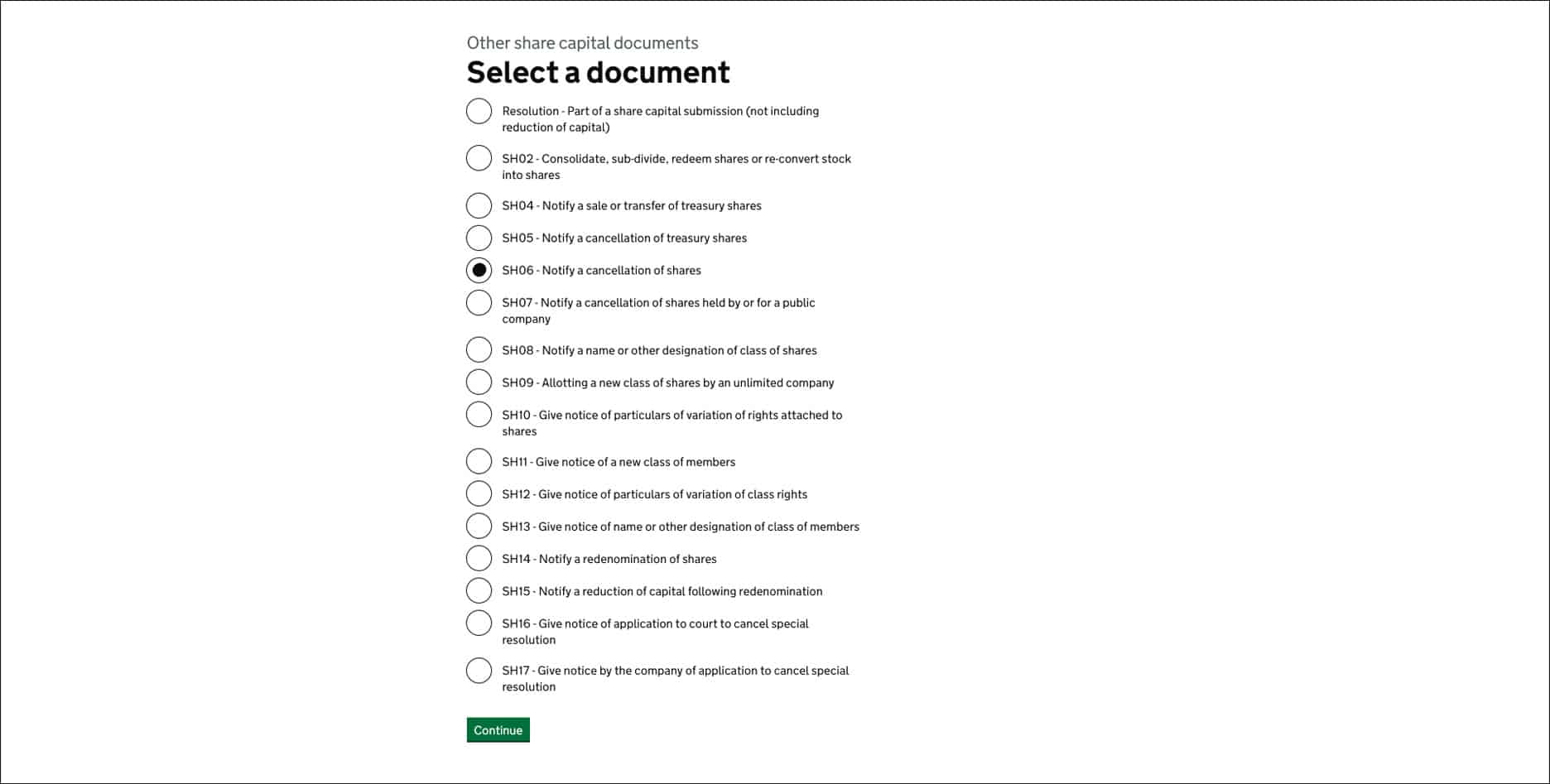 7. Enter your company’s authentication code and select ‘Authenticate’
7. Enter your company’s authentication code and select ‘Authenticate’
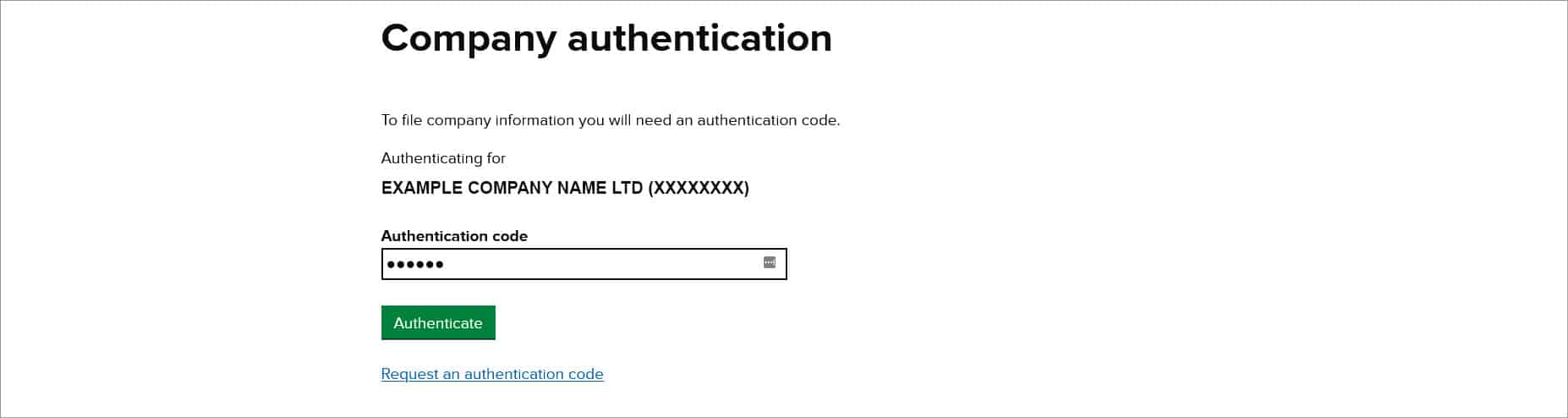 8. Select ‘Browse’ and locate the document that you want to upload, then select ‘Open’, then choose ‘Continue’ (as mentioned, the document must be a PDF that is smaller than 4MB)
8. Select ‘Browse’ and locate the document that you want to upload, then select ‘Open’, then choose ‘Continue’ (as mentioned, the document must be a PDF that is smaller than 4MB)
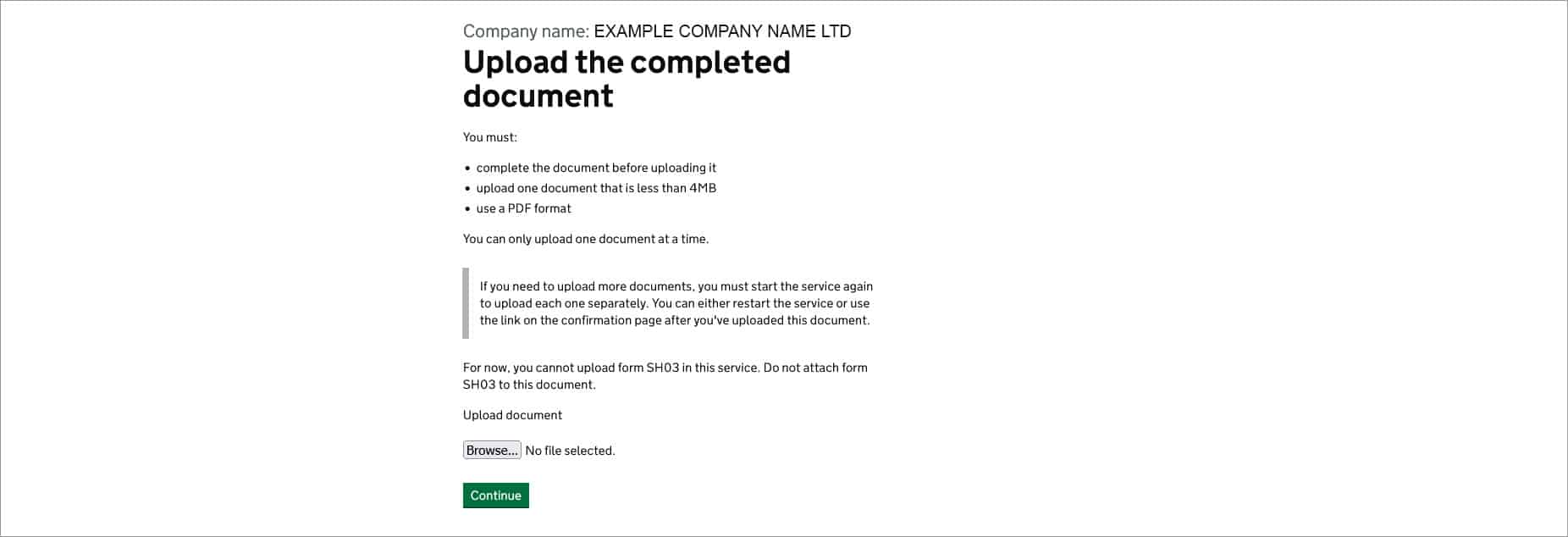 9. Check that you have uploaded the correct document and select ‘Continue’ (or ‘Remove’ if the wrong document has been uploaded)
9. Check that you have uploaded the correct document and select ‘Continue’ (or ‘Remove’ if the wrong document has been uploaded)
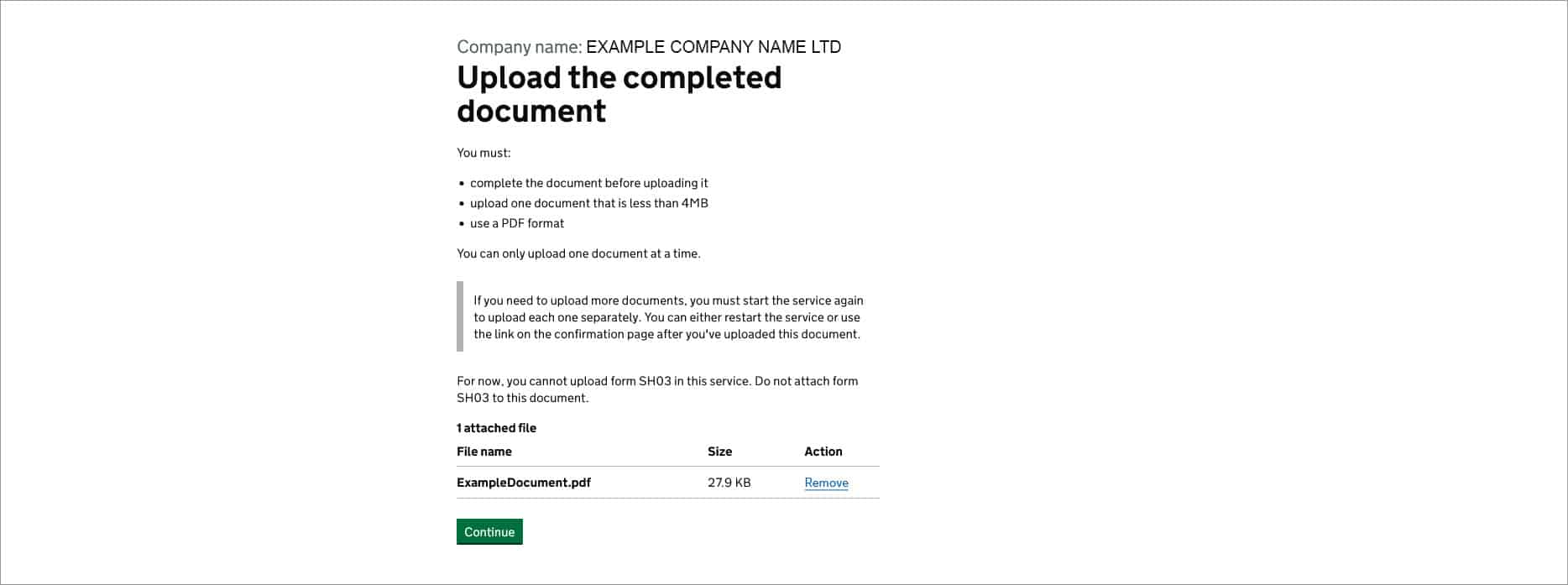 10. Check that the document type and uploaded document are correct, and select ‘Submit document’ (if there is a problem select ‘Change’)
10. Check that the document type and uploaded document are correct, and select ‘Submit document’ (if there is a problem select ‘Change’)
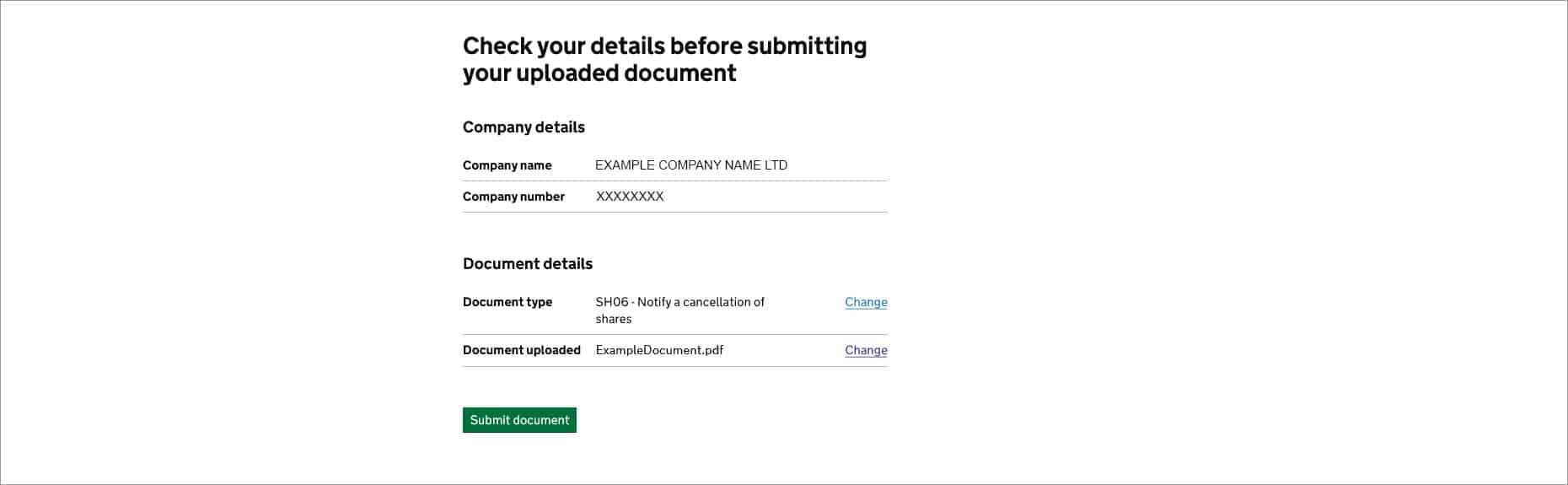 11. You will immediately receive an email to confirm that the document has been successfully uploaded and that it will be checked by an ‘examiner’
11. You will immediately receive an email to confirm that the document has been successfully uploaded and that it will be checked by an ‘examiner’
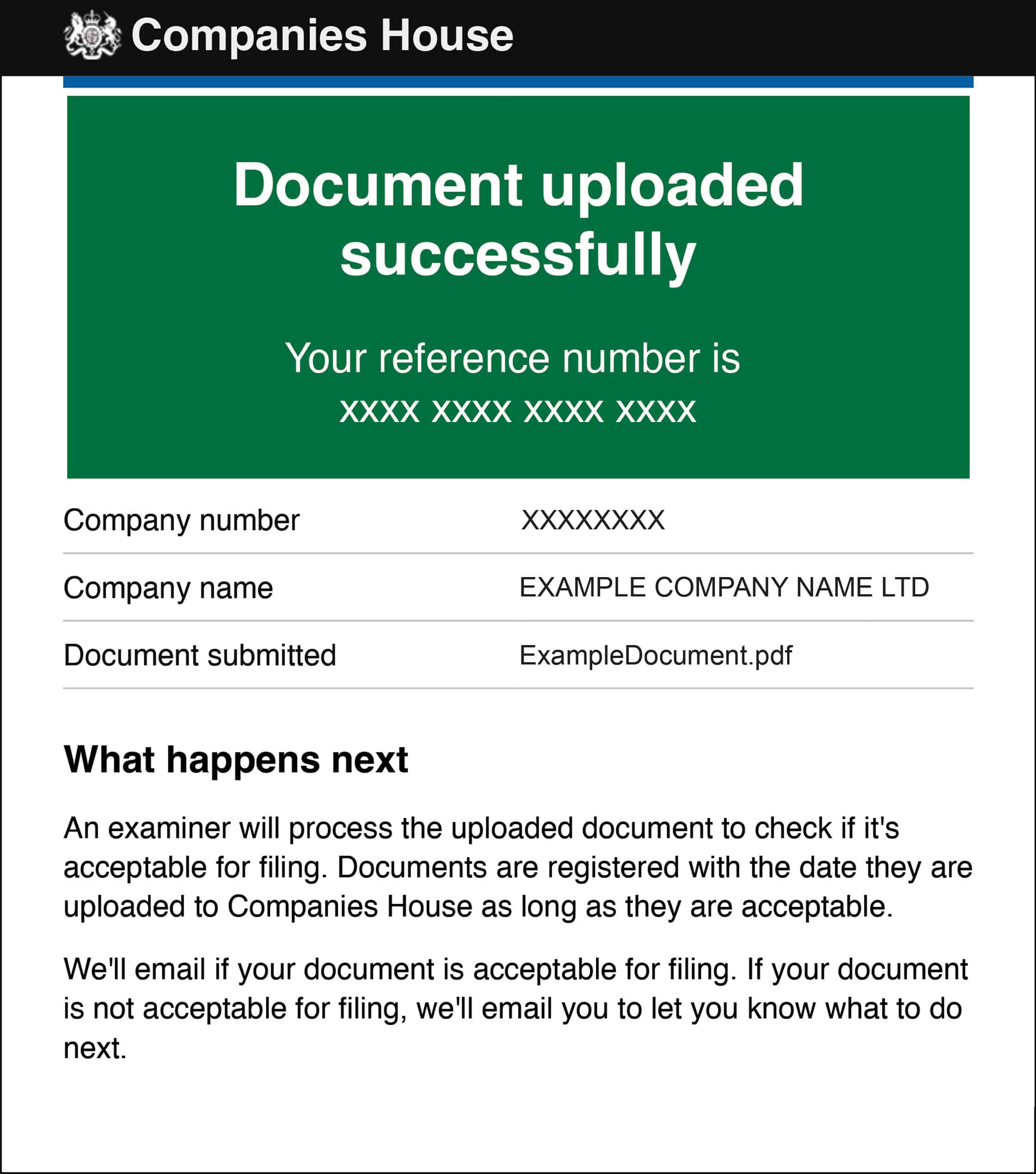 12. Generally, within a week you will receive an email confirmation that the document has been accepted or rejected, however, it can take longer. If the document is rejected, you will receive further instructions on how to fix the issue.
12. Generally, within a week you will receive an email confirmation that the document has been accepted or rejected, however, it can take longer. If the document is rejected, you will receive further instructions on how to fix the issue.
How many documents can I upload at a time?
The tool only lets you upload one type of document at a time. If you need to upload multiple associated documents, you will be given an option to upload the next document once the first document has been submitted. You may need to repeat this process several times if many different document types are required. Do this immediately after uploading the previous document, otherwise Companies House may reject the upload(s).
Can Companies House assist me in completing the form?
Typically, no. As demonstrated, the tool is extremely useful in getting documents to Companies House quickly and simply. However, it is not an ‘assistance’ service that offers help in completing the document that is being uploaded. Whilst Companies House may be able to provide some broad guidance, they will not go into detail.
We recommend that you seek professional advice if you require assistance in completing a document. See the end of the blog for information about our Full Company Secretary Service, available for £149.99 a year.
How do I get the form ready for upload?
You can complete the form that is being uploaded online or via paper. View (and download) the Companies House forms here.
To prepare the document online:
- Complete the form by typing directly onto it
- Sign the form with a ‘digitally generated’ signature or a signature that is ‘typed directly into the form’
- Save the document to the device that you will be using for the upload task
To prepare the document via the paper form:
- Print the relevant form
- Complete the form using black ink
- Sign the form
- Scan and save the document to the device that you will be using for the upload task
About our Full Company Secretary Service
Our team of experts can ensure that documents filed for your company are completed correctly and delivered to Companies House in the most timely and efficient manner. For only £149.99 per year, you will get:
- Ten changes to your company per year (our team will take care of everything, making sure that each change is made in accordance with regulations)
- An allocated company secretary to demonstrate – on the public record – that your company takes compliance seriously
- An account manager to answer all questions related to your company
- The maintenance of your five company registers
- The filing of your company’s confirmation statement
Thank you for reading
You should now know exactly how to upload documents to Companies House. Please get in touch with a comment if you have any questions about this process, limited companies, or company formations, and we’ll be happy to help you.
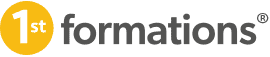

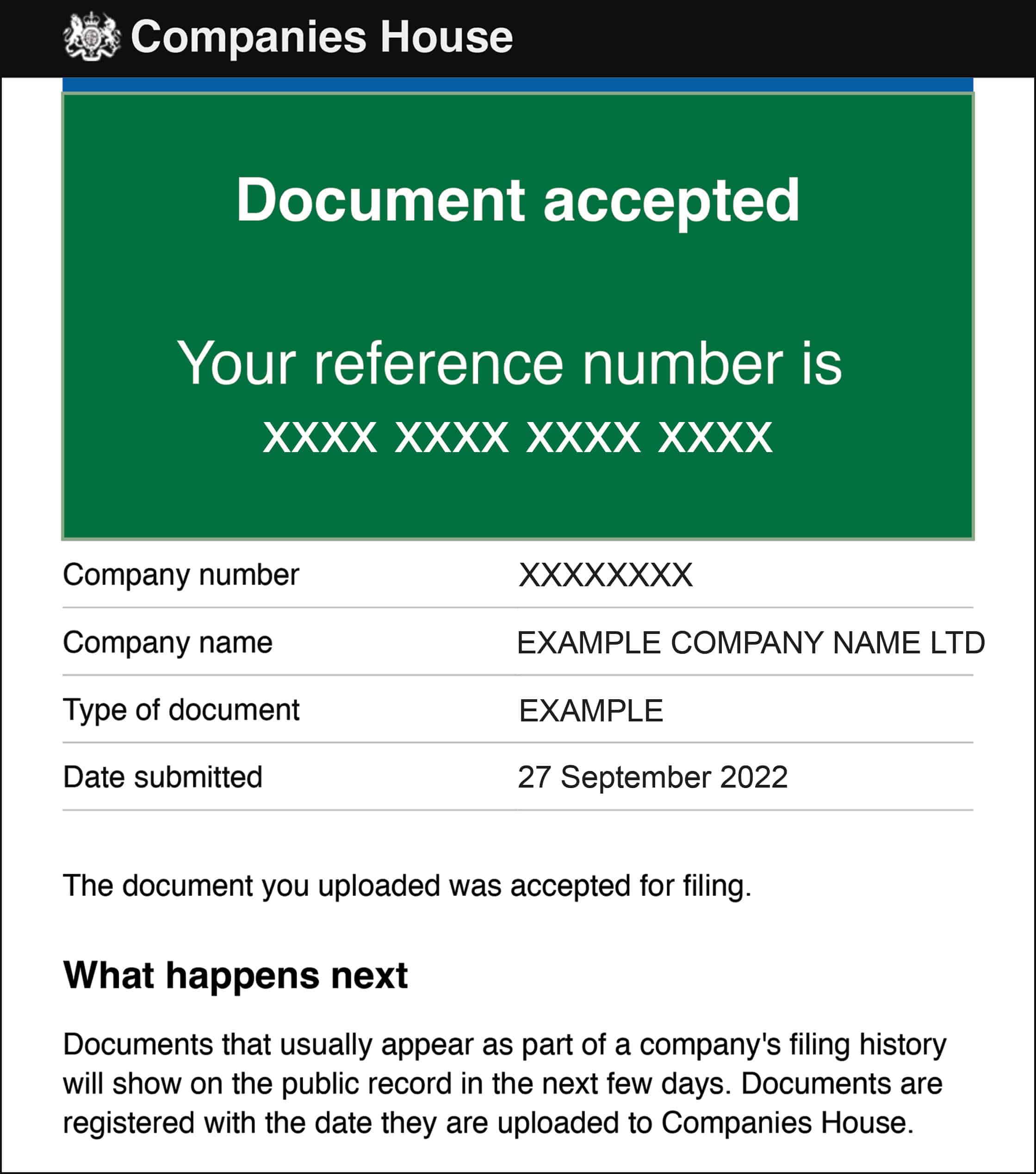





What a great insightful read. I found the step by step picture guide really useful- thanks again 1st Formations.
Thanks for your kind words.
We are pleased you found the article – and in particular the support guide – useful.
Kind regards,
The 1st Formations Team
Great insightful post
We are glad you found this blog post insightful!
Kind regards,
The 1st Formations Team