If you’ve lost your WebFiling authentication code, you can easily retrieve it or request a new one without too much effort. You can do this in two ways, depending on whether you set up your limited company directly at Companies House or through a formation agent. We explain both of these options below.
Request an authentication code reminder from Companies House
If you registered your limited company directly with Companies House using their online or postal incorporation services, you can request an authentication code reminder through your WebFiling account.
To do so, follow these simple steps:
- Sign in to Companies House WebFiling with the email address and password you used when registering for WebFiling
- Click on ‘Request an authentication code’
- Specify where the company is registered – choose from England, Wales, Scotland, or Northern Ireland
- Enter your company registration number, then click ‘Continue’
- Review the company information shown on the screen
- If the details are correct, click ‘Request code’
Companies House will post your authentication code to your registered office address. It should arrive within 5 working days. To reduce the risk of fraud, Companies House cannot provide this information by email or over the phone.
You can access and use your WebFiling account when your authentication code reminder arrives.
If you’ve never had an authentication code before, the process to request one is the same. However, you’ll need to create a WebFiling account before following the above steps. You can create an account from the WebFiling sign-in page—scroll to the bottom and select ‘Create a new account’.
Receive an authentication code at your home address
If you’re unable to access your registered office address, you can ask Companies House to send your authentication code to a home address of an ‘active officer’ of the company. An active officer is a current director or company secretary.
You can make this request online. To do so, you will need your company registration number and the sign-in details for your Companies House account. This is different from your WebFiling account.
However, you can’t use this service if your company:
- is not based in the UK
- has filed a document online in the last 30 days
- is not a limited company or limited liability partnership (LLP)
- has been dissolved
Once you’ve made the request, the officer should receive the code at their home address within 5 working days.
Retrieve your authentication code from your company formation agent
If you registered your company online through an agent such as 1st Formations, retrieving your lost WebFiling authentication code is even easier.
As a 1st Formations customer, follow these steps:
- Go to the 1st Formations homepage
- Select ‘Client Login’ on the top-right corner of your screen
- Log in with your username (normally your email address) and the password you chose when you set up the account with us
- You’ll be taken to the ‘Customer Dashboard’ area of your Online Company Manager account—select the ‘My Companies’ box
- On the right-hand side of your company name, you’ll see your 6-character authentication code under the heading ‘Auth. Code’
That’s it—you can now copy your code and sign in to your WebFiling account.
What is a WebFiling authentication code?
A WebFiling authentication code is a unique digital passcode comprising 6 alphanumeric characters. Companies House provides one of these codes to every limited company upon incorporation. It is the electronic equivalent of a director’s signature.
- What are the filing requirements of a limited company?
- Made a filing mistake? Meet the RP04
- Never miss a confirmation statement or annual account deadline again
- The accounting reference date – what you need to know
You should have received a WebFiling authentication code shortly after setting up your company. It will have been included in an official letter that Companies House sent to your registered office address.
When will I use my WebFiling authentication code?
Your WebFiling authentication code enables you to send information to Companies House electronically, either through WebFiling or a third-party software filing service provided by a company formation agent. The code acts in place of a signature on any document you file.
You can use these online filing services to carry out a variety of essential tasks, such as:
- submitting and updating annual confirmation statements
- filing annual accounts, including dormant company accounts, audit-exempt abbreviated accounts, and audit-exempt full accounts
- reporting a change of registered office address
- notifying Companies House about the use of a SAIL address (Single Alternative Inspection Location)
- appointing and removing directors and secretaries
- updating company officers’ details
Your authentication code is an important security measure designed to prevent unauthorised persons from accessing your account and filing information without your consent. Therefore, you must not give this code to anyone who is not entitled to such privileges.
How to change your WebFiling authentication code
You can change your existing WebFiling authentication code through the WebFiling service or 1st Formations’ Online Company Manager. This may be necessary if:
- a person with access to the code has since left the company
- there has been a security breach and an unauthorised person knows the code
- you want to create a code that’s easier for you to remember
Whatever the reason, just be sure that it’s not too easy for other people to guess.
To change your code through WebFiling, follow these steps:
- Sign in to your WebFiling account
- Click ‘Company Authentication’ on the left of the screen
- Enter your new 6-character code
- Click ‘Change code’
If you have a 1st Formations client account, follow these steps to change your code:
- Sign in to your Online Company Manager account
- Click ‘My Companies’
- Select ‘View’ next to your company name
- Click ‘Edit’ next to your Authentication code
- Enter your new code and select ‘Save’
Companies House will send confirmation to your registered office address within 5 working days.
Once you’ve changed your code, remember to notify anyone who files online for your company, such as an accountant or company secretary.
Thanks for reading
If you have any questions about this post, please comment below, and we’ll respond as soon as possible. You can also contact our Customer Service Team directly if you need help accessing or creating your client account.
Please note that the information provided in this article is for general informational purposes only and does not constitute legal, tax, or professional advice. While our aim is that the content is accurate and up to date, it should not be relied upon as a substitute for tailored advice from qualified professionals. We strongly recommend that you seek independent legal and tax advice specific to your circumstances before acting on any information contained in this article. We accept no responsibility or liability for any loss or damage that may result from your reliance on the information provided in this article. Use of the information contained in this article is entirely at your own risk.


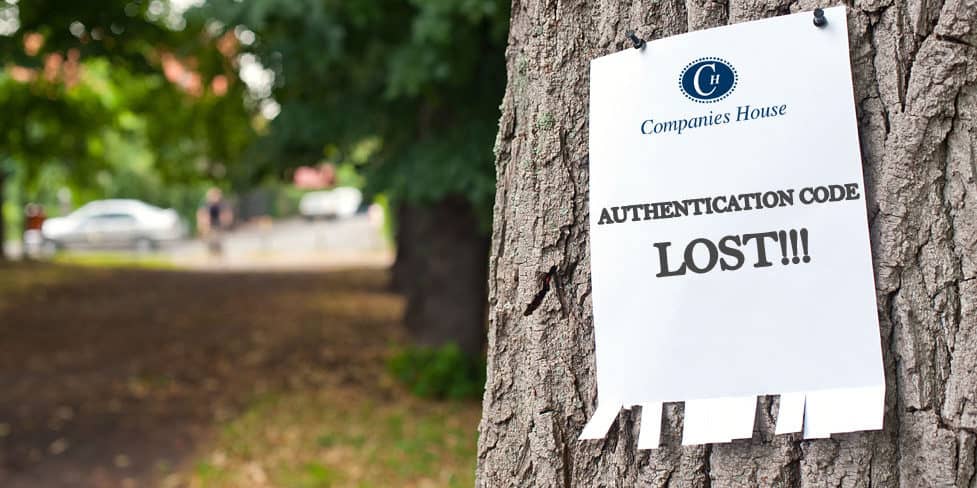
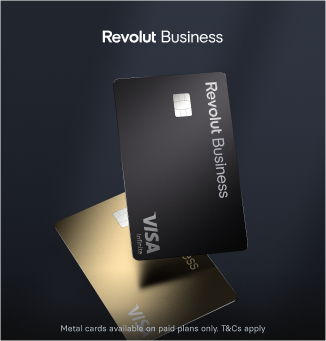

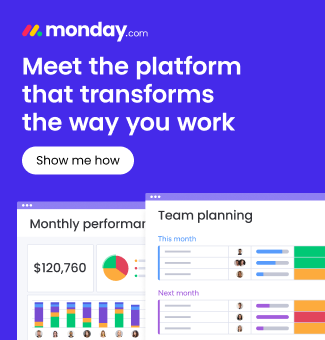

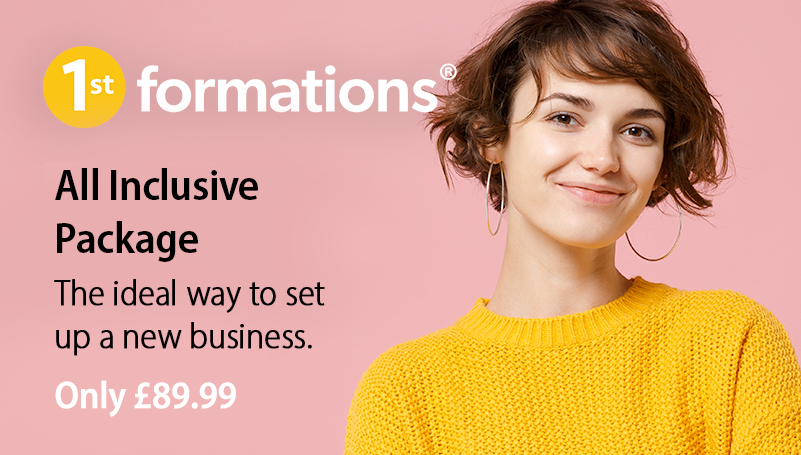




Join The Discussion